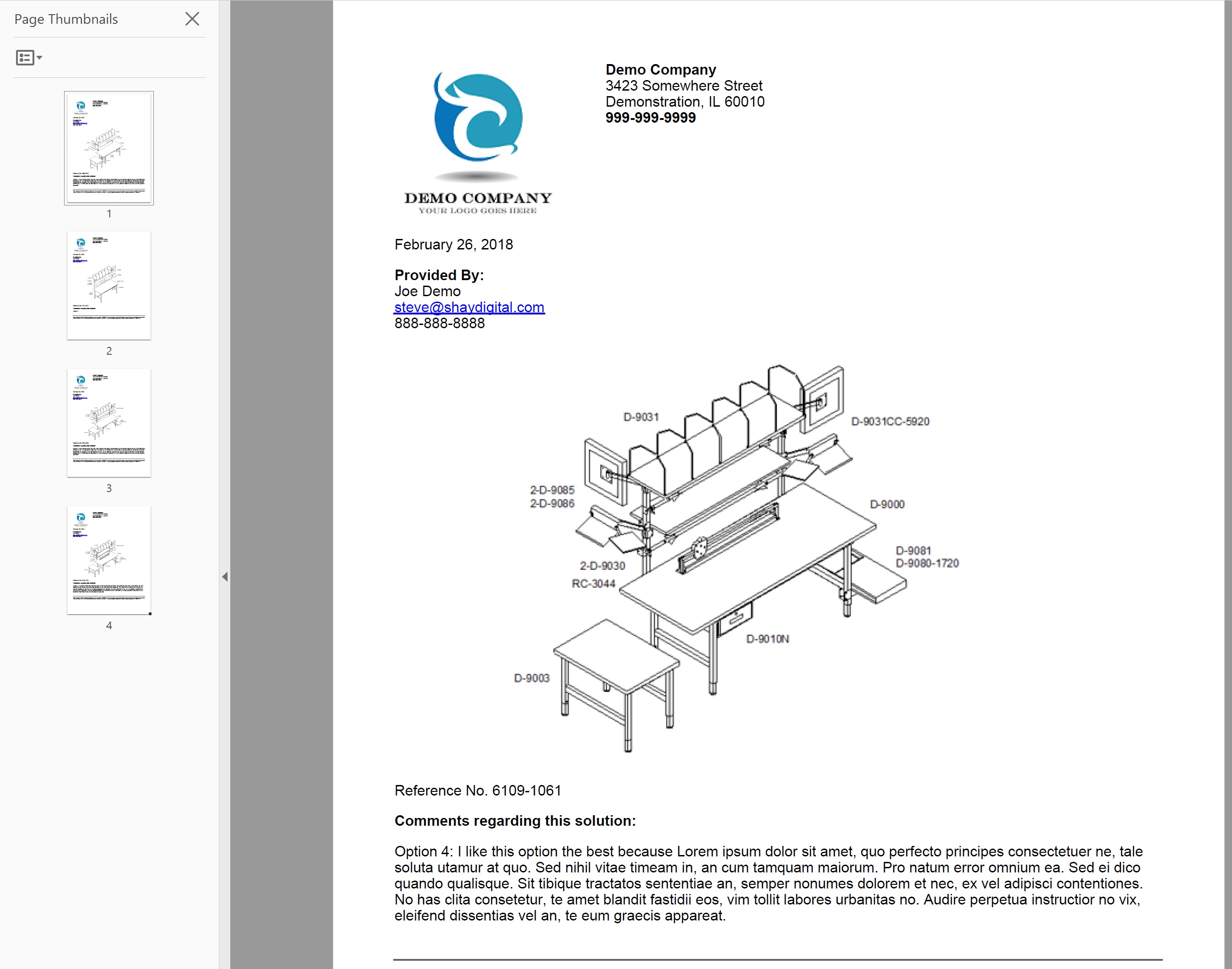Create a Solution Spec Sheet Using our Solution Concepts Library for Dealers
Step 1:
Open the Solution Concepts Library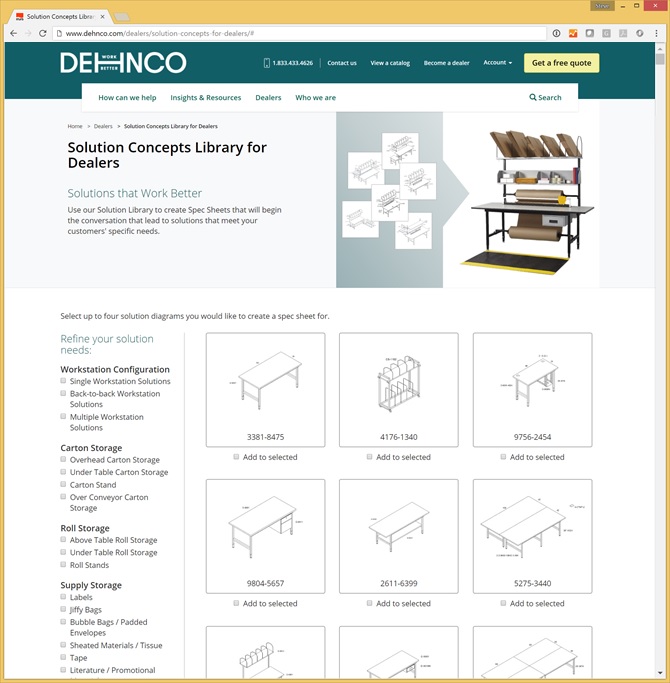
Step 2:
Select solution needs to refine the list of solutions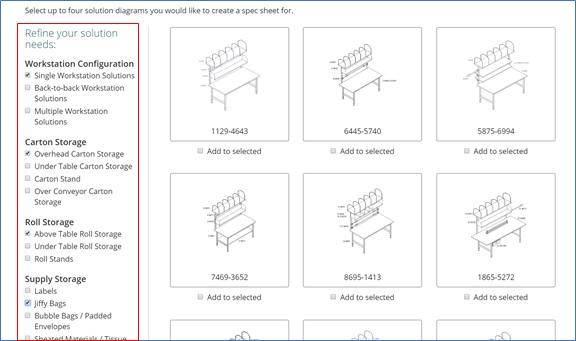
Step 3:
Click on a diagram to view a larger version of the diagram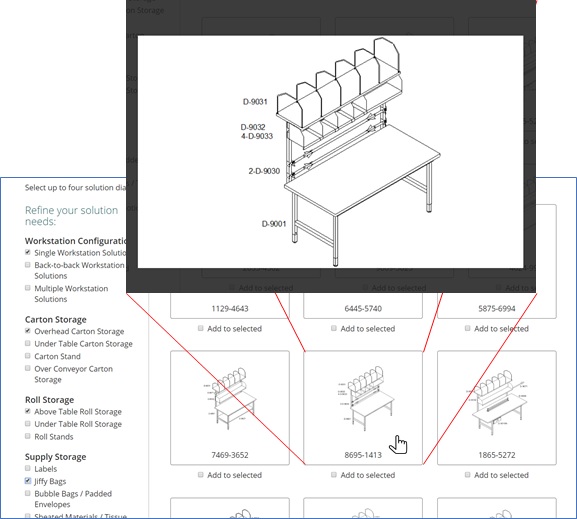
Step 4:
Click on "Add to Selected" to add a diagram to your selected diagrams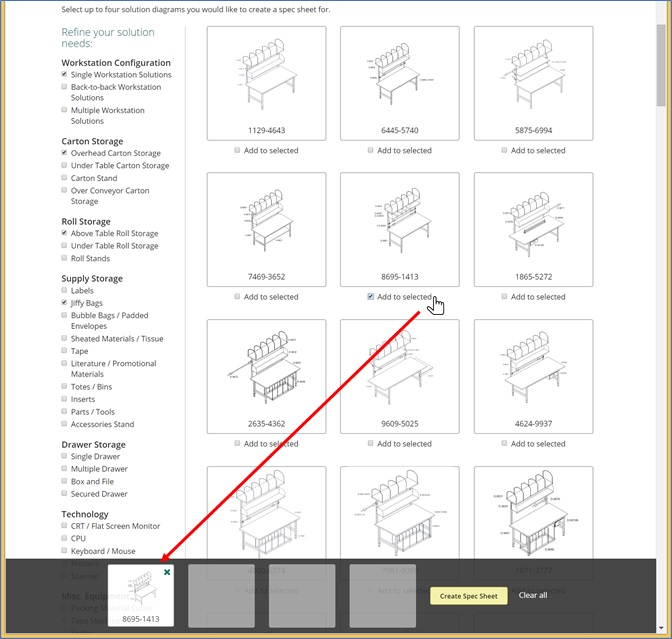
Step 5:
Add up to 4 diagrams to your selected diagram list and click on the "Create Spec Sheet" button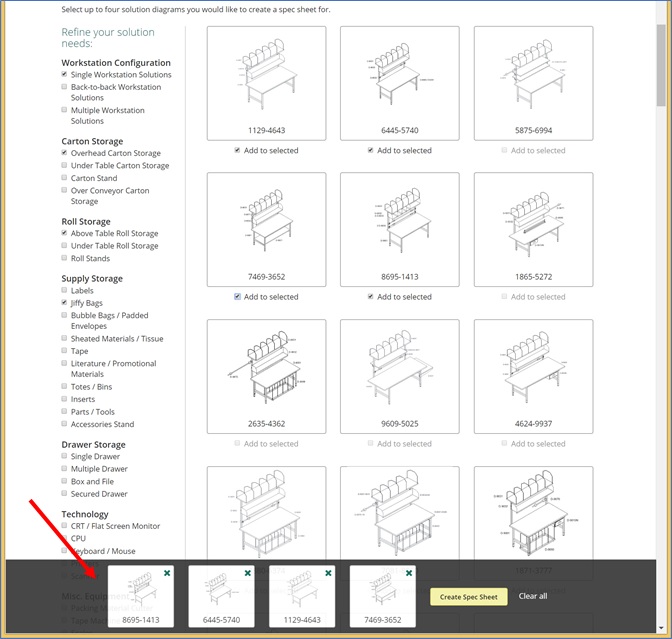
Step 6:
Ensure your contact information is correct and add any notes you would like to include for each diagram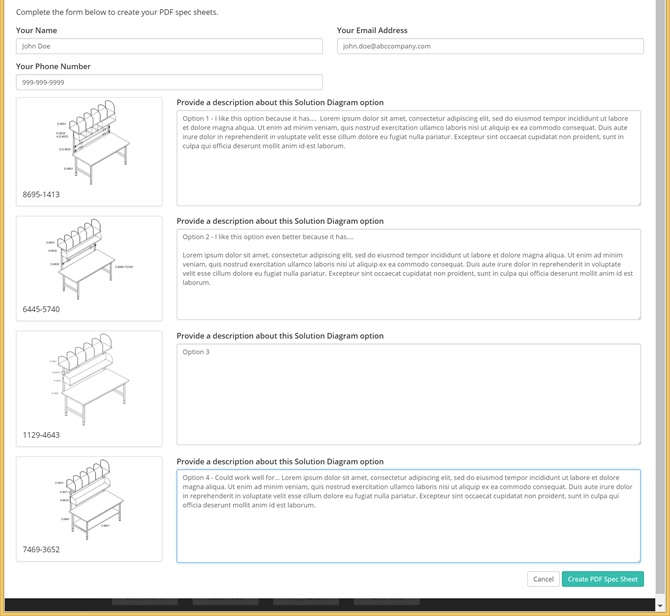
Step 7:
Download and view the PDF file that will contain one page for each solution diagram you selected in the diagram list with your contact information and comments